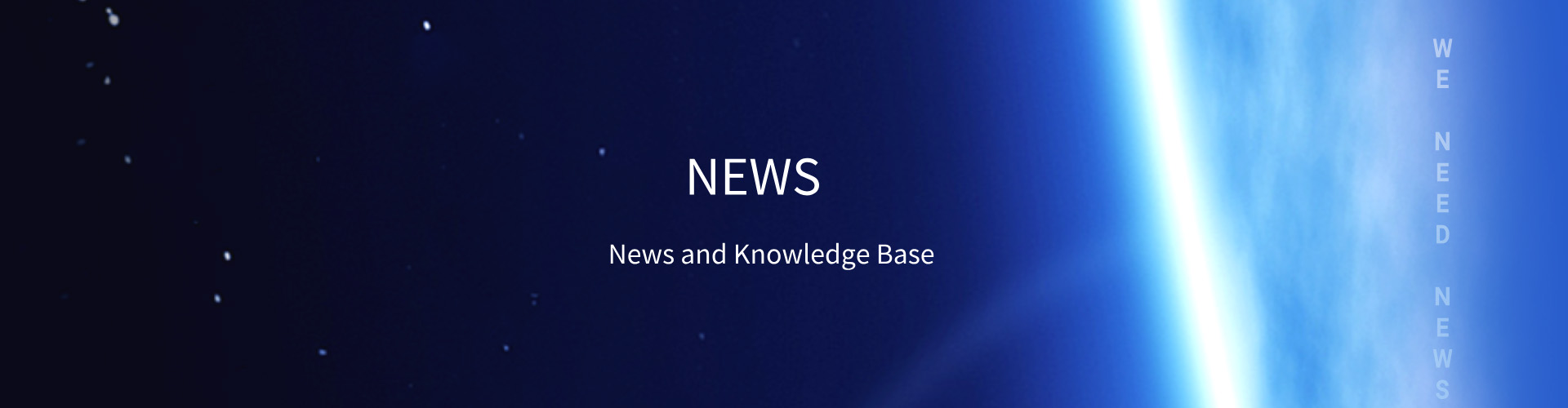To ensure the compatibility of the Mini HDMI 2.1 CONNECTOR (Mini HDMI 2.1 interface) across various devices, you need to focus on four core dimensions: physical interface matching, protocol standard consistency, cable performance adaptation, and device function negotiation. This helps avoid issues such as physical connection failures, protocol incompatibility, and performance bottlenecks. Below are the specific operational methods:

Prioritize Confirming Complete "Physical Interface Type" Matching
The Mini HDMI 2.1 belongs to the HDMI Type C interface (19 pins, dimensions: 2.42mm × 10.42mm). It is essential to strictly distinguish it from other HDMI interface types to prevent "inability to plug in" or "pin damage":
Avoid "forced adaptation across types": Do not confuse Mini HDMI (Type C) with standard hdmi (Type A, commonly used in TVs/monitors) or Micro HDMI (Type D, commonly used in older mobile phones/tablets). For example: If a camera has a Mini HDMI 2.1 interface and the monitor has a standard HDMI 2.1 interface, use an Adapter cable/direct cable with "Mini HDMI 2.1 male connector → standard HDMI 2.1 male connector" instead of a Micro HDMI cable.
Check the physical condition of the interface: Before connection, ensure there is no pin bending, oxidation, or damage to the device interface (especially since the Mini HDMI interface is small and its pins are more prone to damage). If there is dust in the interface, clean it with a dry soft brush before connecting to avoid poor contact.
Verify Consistency of the "HDMI 2.1 Protocol Standard"
The core advantages of Mini HDMI 2.1 (such as 48Gbps bandwidth, 8K@60Hz, eARC, and VRR) rely on both connected devices supporting the HDMI 2.1 protocol. If one device uses an older standard (e.g., HDMI 2.0, 1.4), it will lead to "performance degradation" or "function failure":
Check the device specification sheet/parameters:
- Output device (e.g., camera, drone, handheld game console): Confirm that its "video output interface" is labeled "Mini HDMI 2.1" (not a general description like "Mini HDMI 2.0" or "Mini HDMI") and supports the target functions (e.g., 4K@120Hz, Dynamic HDR).
- Input device (e.g., monitor, TV, projector): Confirm that its "HDMI input port" explicitly supports HDMI 2.1 (some devices only support HDMI 2.1 on specific ports, so check the labels, e.g., "HDMI 1: 2.1, HDMI 2: 2.0") and is compatible with the resolution/refresh rate of the output device (e.g., the input device needs to support 8K@60Hz to match the 8K signal from the output device).
Beware of "fake HDMI 2.1": Some devices may be labeled "HDMI 2.1 compatible" but actually only support a subset of HDMI 2.1 functions (e.g., only supporting 4K@60Hz without 48Gbps bandwidth). Confirm full protocol support through official customer service or authoritative reviews.
Use "Certified Cables That Meet the HDMI 2.1 Standard"
Cables are critical for signal transmission; low-specification cables will directly limit the performance of Mini HDMI 2.1 and even cause compatibility issues:
Recognize the "HDMI 2.1 certification mark": Choose products labeled "Ultra High Speed HDMI Cable". These cables are certified by the HDMI Forum, have a bandwidth of up to 48Gbps, and can fully support all functions of Mini HDMI 2.1 (e.g., 8K@60Hz, eARC, VRR). Avoid using "HDMI 2.0 cables" (maximum bandwidth of 18Gbps) or "uncertified ordinary cables", as they may cause screen freezes, flickering, or failure to activate 8K/high refresh rates.
Pay attention to the cable’s "connector type and length":
- The connector must match the device interface (e.g., "Mini HDMI male → standard HDMI male", "Mini HDMI male → Mini HDMI male"). Prioritize gold-plated connectors (which resist oxidation and ensure more stable contact).
- The length is recommended to be no more than 5 meters: HDMI 2.1 signal transmission is sensitive to cable loss. For lengths exceeding 5 meters, use an "active Ultra High Speed HDMI cable with a signal amplification chip" to avoid signal attenuation and reduced compatibility.
Optimize Compatibility Through "Device Settings and Function Negotiation"
Even if the hardware matches, the default settings of the device may not enable HDMI 2.1 functions. Manual debugging is required to ensure normal protocol interaction:
1. Enable HDMI 2.1 mode on the input device (monitor/TV):
- Access the device’s "display settings", find "HDMI port settings", and SWITCH the "HDMI version" of the corresponding port (e.g., HDMI 1) to "2.1" (some devices label this "Enhanced Mode" or "Ultra High Speed Mode").
- If you need to use the eARC audio function, enable "eARC mode" (replacing traditional ARC) in the "audio settings" and ensure compatibility with audio formats (e.g., Dolby TrueHD, DTS-HD).
2. Match the resolution and refresh rate of the output device (camera/game console):
- Access the "video output settings" of the output device and select parameters compatible with the input device (e.g., if the input device supports 4K@120Hz, set the output device to "4K resolution + 120Hz refresh rate"). Avoid setting parameters too high (e.g., outputting 8K when the input device only supports 4K), as this may result in no signal.
- Enable functions such as "VRR/ALLM" (if the device supports them): Turn on "VRR (Variable Refresh Rate)" on the game console and "ALLM (Auto Low Latency Mode)" on the monitor to ensure synchronous activation of functions on both sides.
3. Troubleshoot compatibility of the "HDCP copyright protection protocol":
- Some high-definition content (e.g., 4K Blu-rays, streaming media) requires support for the HDCP 2.3 protocol (HDMI 2.1 is compatible with HDCP 2.3 by default). If the device prompts a "copyright protection error", confirm that both devices have the same HDCP version (check the HDCP version in the device’s "system information") and update the device firmware to the latest version (older firmware may have protocol vulnerabilities).
Advanced: Resolve Compatibility Issues Through "Troubleshooting"
If there is no signal, screen flickering, or function failure after connection, follow these steps to identify the problem:
1. Replace the cable for testing: Use a known functional "Ultra High Speed HDMI cable" for replacement to rule out cable quality issues.
2. Cross-test device ports: Connect the output device to another HDMI 2.1 port on the input device (e.g., HDMI 2 on the TV) to rule out a single port failure; or connect another HDMI 2.1 device (e.g., another camera) to the current input device to determine if the issue lies with the interface of a specific device.
3. Update device firmware: Visit the official website of the device to download and install the latest firmware (especially for monitors, TVs, and game consoles—manufacturers fix HDMI 2.1 compatibility vulnerabilities through firmware updates).
4. Reset device HDMI settings: Select "Reset HDMI Settings" (or "Restore Factory Settings") in the device’s "system settings" to clear abnormal configurations and re-establish the protocol connection.
Summary
The core of Mini HDMI 2.1 compatibility lies in "physical matching + consistent protocol + compliant cables + adaptive settings". First, ensure the interface type, protocol version, and cable specifications match. Then, manually activate HDMI 2.1 functions through settings. Finally, troubleshoot issues through cross-testing. Following this process can minimize compatibility problems across different devices and fully leverage the high-bandwidth, high-image-quality advantages of Mini HDMI 2.1.